12 HIDDEN Android Tips And Tricks You Must Know | 2019
If you are one of those who think toggling off the location button would do you any good then, boy you are wrong because the real buttons are hidden deep inside the Google settings and until you turn them off, Google and other apps will keep on tracking you. today, I will tell you 12 tips and tricks for your Android device.Now without any further ado, let’s get started - 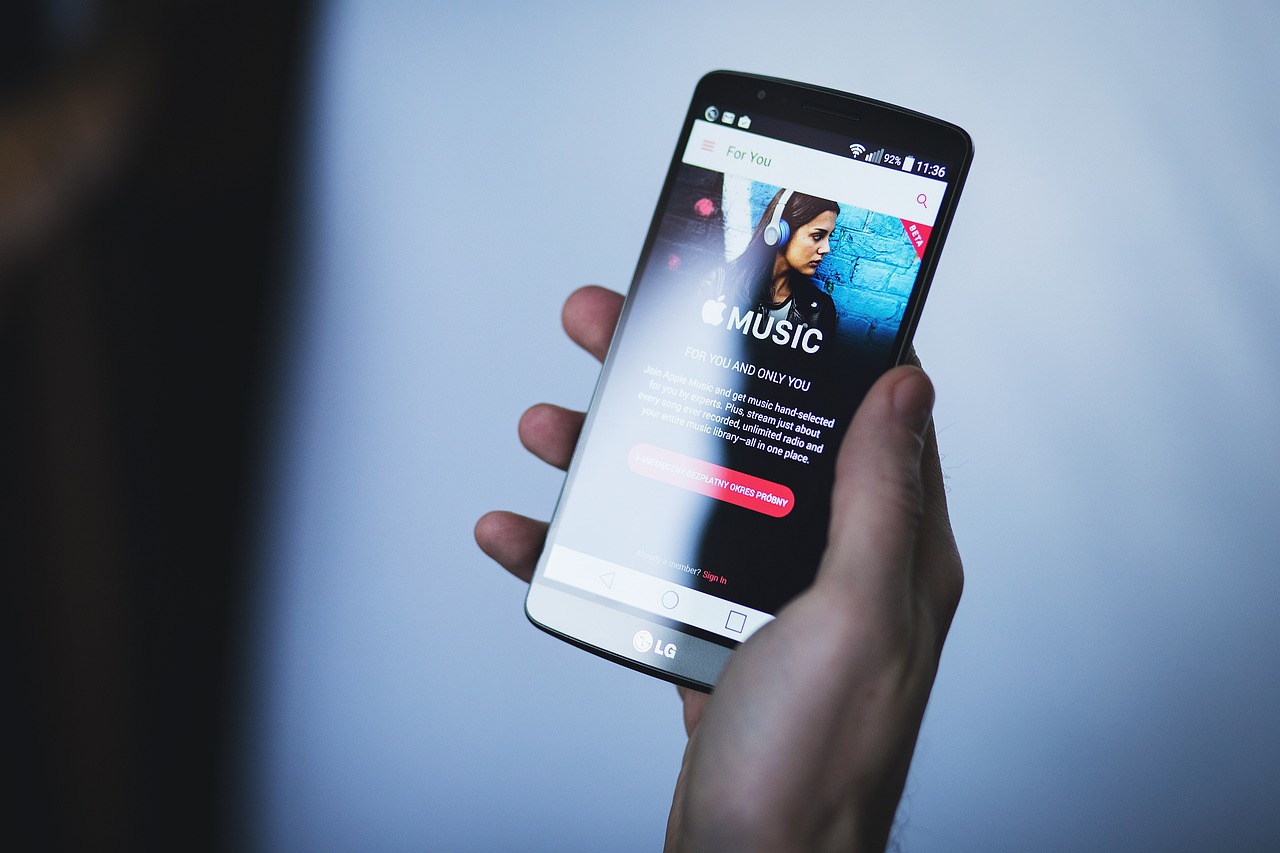
Hide our location from Google
First, let’s hide our location from Google. To do that, head over to Google settings in your Android phone, Tap on data personalization and toggle off the location history. This way, Google won’t be able track you, at least for some time.Signal strength
Alright now, If you are someone who is having signal issues in your house? No problem because we have got you covered. If you have a smartphone then you have the option in Android settings where you can actually tell, the position where signals are the strongest. So now you won’t have to keep on jumping here and there for signals.Notifications Log
Now there are times when you miss an really important notifications in between all the irrelevant notifications, but what if I tell you I have a way through which you can see all those missed notifications just like that. Just go to the widget settings, look for the settings icon and assign it the “notification log”.Remove notifications
Now that we are talking about notifications, why don’t we remove all the irrelevant notifications like these offers and what not. Just tap on the “i” button near the app and look for the app’s notifications. Here, untick the ones which you don’t want like I don’t want to know about the latest offers so here I am unticking the irrelevant ones. The best part is you can even remove the system notifications and that is quite useful because I don’t always like it when my phone notifies me about the screenshots that I took so here is what I did.Google translate
Gone are the days when you had to go to google, translate the text, and then get back on searching. Now, the Gboard typing app can translate the text right there itself, just tap on Google icon, and the translate button and you are good to go And just like me, if you are a hindi speaker then this Android trick will prove pretty useful to you. Now, I know apps like ShareIT are available for fast sharing nowadays, but one of the things with such apps is that they are bundled with ads and unwanted content.FilesGo from Google
So how about FilesGo from Google, which not only lets us share files easily but since it’s Google, you can finally say good-bye to ads. And you also get a fantastic file manager app, without ads, and a junk cleaner as well, so it’s a pretty sweet deal I think.Google Camera
Google Camera or the more common word “GCAM”. This is now a very popular hack but I think it was important to us to include this in our list. So basically, you can get the Google Pixel camera app on your device. I assure you once you install the app, you shall see major difference in the picture quality. Specially in the portrait mode and night mode. And thanks to the XDA-developers, who have an entire database on availability of GCAM apps, for different phones so you can check that out.
Screen pinning
Moving on, if you have friends that have no boundaries.Well, here is a way to make one. What you can do is you can activate screen pinning option in the Android settings. Just look for Screen pinning under the Android security features and your are good to go. This way the other person won’t be able to switch to other apps until you want them to, pretty useful right?Google Assistant
Now I know a lot of you are not into the habit of using Google Assistant. But if you are, then, here is a trick for you. Ok Google, good morning. By the way, this was my daily morning routine. But personally, I think Google routines is one of the best features of Google Assistant because, here Google does a bunch of tasks on just a single command. Like what the assistant should do, should it play music if yes then which one and different other things. And similar to this, Google has a bunch of routines. And all of them can be tweaked so I think it’s a pretty amazing feature.Dark mode
If you are fond of dark mode on your device, then you will definitely like this. Did you know that you can also have a dark mode on the Google Chrome app. For this, you will just have access the Chrome flags and turn on the dark theme experimental options. And since the feature is still in working, you might see some errors in the implementation of the dark background.Android theme

